How to Import Records from Excel Using X++ Code in D365FO
How to Import Records from Excel Using X++ Code in D365FO Include the below namespace in X++ code it will requires to import Excel. Using System.IO; Using OfficeOpenXml; Using OfficeOpenXml.ExcelPackage; Using OfficeOpenXml.ExcelRange; In addition to the basic reference, include (Directory and DirectoryUpgrade Packages) X++ Code: Using System.IO; Using OfficeOpenXml; Using OfficeOpenXml.ExcelPackage; Using OfficeOpenXml.ExcelRange; class ReadExcel { public static void main(Args _args) { Int id; Str Name; System.IO.Stream stream; ExcelSpreadsheetName sheet; FileUploadBuild fileUpload,fileUploadBuild; DialogGroup dialogUploadGroup; FormBuildControl formBuildControl; ...









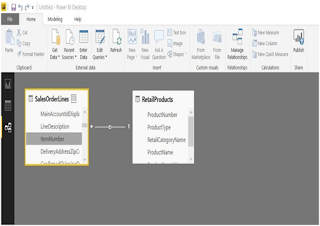

Comments
Post a Comment